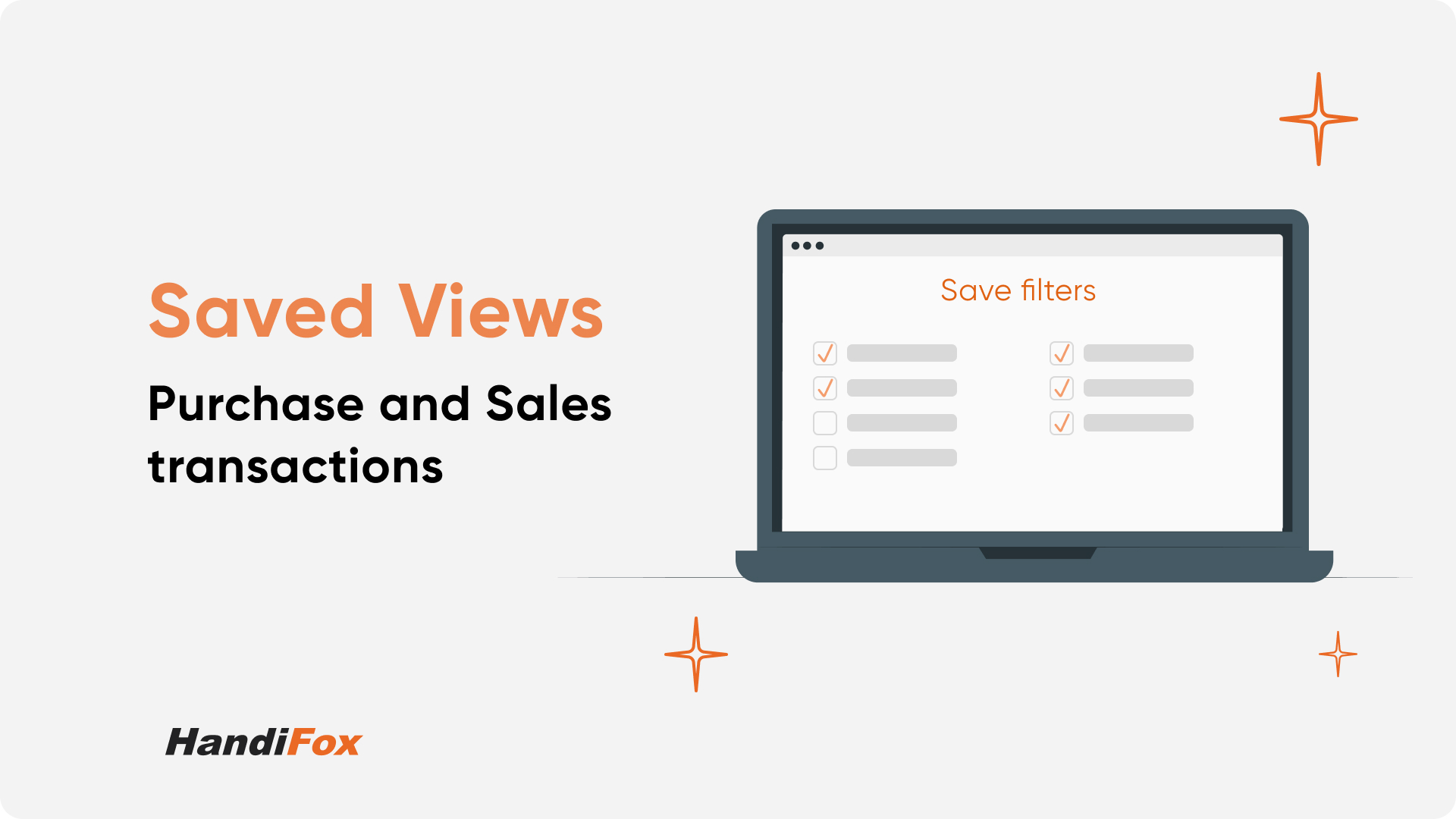
Are you frequently spending precious time sorting through your transaction data in HandiFox Online? Do you find yourself repeatedly filtering the same purchase or sales information? If you're nodding right now, then we have good news. HandiFox's Saved Views feature is your solution for quicker, more streamlined operations.
With Saved Views, you can instantly recall frequently used transaction filters. No more setting the same filters over and over again. Simply click once, and your data is ready to use.
Why Saved Views?
Efficiency is the name of the game in today's fast-paced business world. HandiFox's Saved Views empower you by:
- Saving time on routine tasks
- Improving visibility into key transactions
- Boosting productivity by eliminating repetitive clicks
- Facilitating faster decision-making with instant access to custom data views
How to Set Up a Saved View in HandiFox Online
HandiFox Online offers the ability to save data filtering combinations as your favorite data views in purchase and sales transactions.
Getting started with Saved Views is easy. Here's a step-by-step guide based on the intuitive setup:
1. Open your Purchase or Sales Transactions
2. Set your desired filters.
Click the filter icon and choose your parameters (e.g., inventory site, customer, transaction type, date range, etc.).
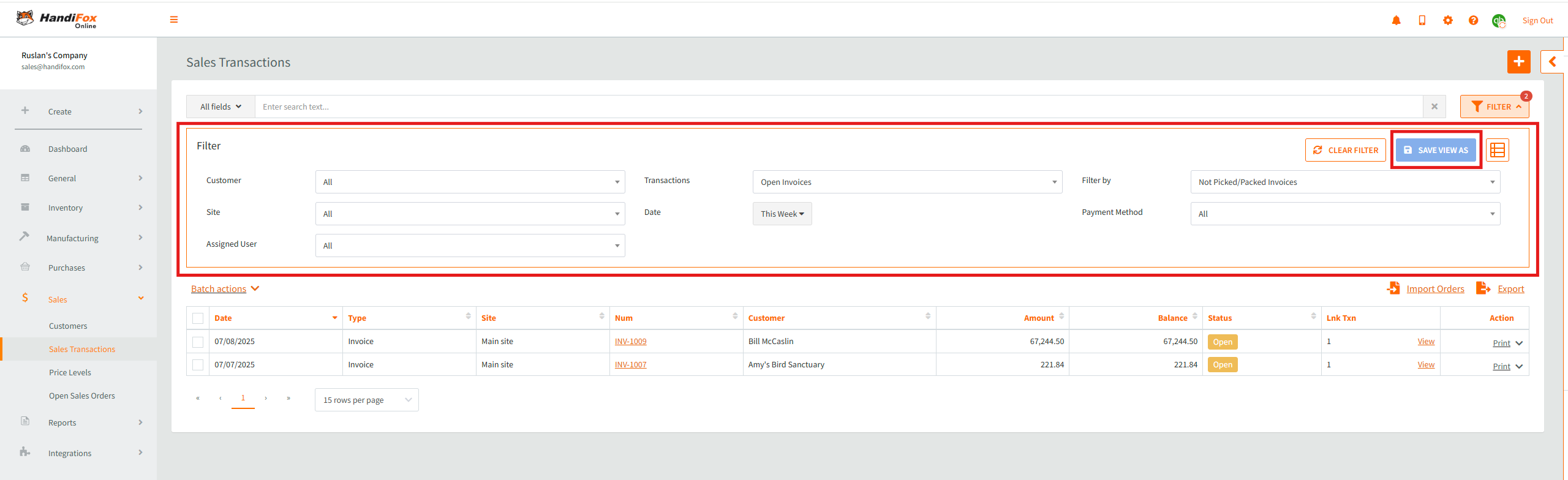
3. Customize Columns
Go to the Columns tab and select which columns you'd like visible, tailoring the data exactly to your needs.
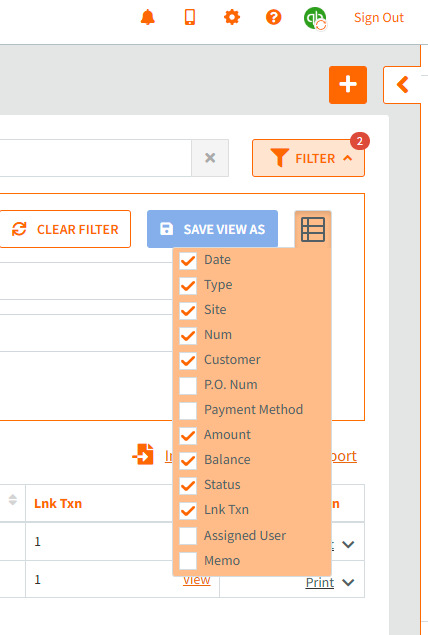
4. Save Your View
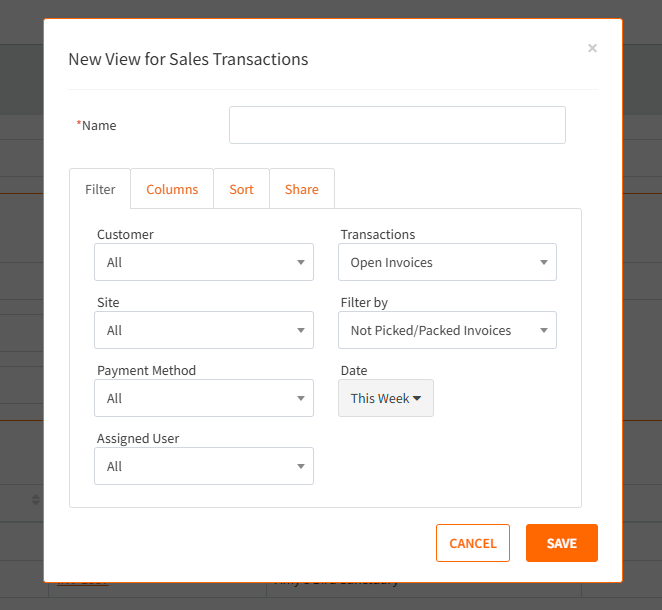
- Click the Save View As button.
- Give your new view a meaningful name for quick reference.
- Check whether your filters and columns are in line with your desired workflow
- On the Sort tab, set how you want this data to be sorterd (date, customer, site, etc.)
- Under the Share tab, choose who can access this view:
- Visible to me only: only you see this Saved View.
- Visible to any user: share this helpful view with your entire team.
- Visible to these roles only: tailor visibility to specific user roles (Owner, Manager, User).
5. Finalize
6. Click Save, and your custom Saved View is ready to streamline your daily operations.
7. Gain quick access to your saved views
Next time you go to your Purchase or Sale transactions, click on the left arrow icon next to the Plus button to see all of your saved views.

If you click on the three dots next to a saved view, you’ll be able to edit, delete, or make it default. Default saved views allow seeing the data exactly the way you need whenever you go to Purchase or Sales transactions.
7 Powerful Saved Views to Get You Started
Here are six hand-picked Saved Views (four for sales and three for purchasing transactions) to immediately implement, empowering you to harness the full potential of HandiFox:
Go-to Saved Views for Sales Transactions
1. Open Invoices: Oldest to Newest
Instantly view overdue invoices sorted chronologically to prioritize payment collection. Use this link to save the Open Invoices Old to New view.
2. Today’s Orders
Easily identify today's shipping commitments and enhance order fulfillment. Save this view.
3. Sales Order with Backorders
Identify partially fulfilled orders quickly, facilitating efficient follow-up and completion. Save this view.
4. This month’s payments
Stay on top of your incoming payments by reviewing all customer payments received this month. Save this view.
Go-to Saved Views for Purchasing Transactions
1. Open Orders
Easily monitor pending purchase orders to ensure timely procurement. Save this view.
2. Partially Received Orders
Easily track purchase orders that have been partially received, ensuring smooth coordination with vendors and timely completion of outstanding deliveries. Save this view.
3. Today's Receipts
Get immediate visibility into today’s incoming items, helping manage inventory accurately in real-time. Save this view.
Tips for Maximizing Your Saved Views
Here are additional best practices to leverage this powerful feature:
- Consistent Naming Conventions: Use clear and descriptive names for your Saved Views so anyone accessing them understands their purpose immediately.
- Role-Based Visibility: Use the role-specific visibility setting to ensure sensitive data is accessible only to relevant staff, maintaining data security and compliance.
- Regular Review and Adjustment: Periodically review your Saved Views to ensure they're aligned with current business objectives and update them as necessary.
Examples of Real-Life Scenarios
Consider these scenarios where Saved Views significantly streamline tasks:
- End-of-month accounting: Quickly access all open invoices needing follow-up, saving your accounting team from repetitive filtering.
- Order fulfillment team: Daily identification of orders ready to ship ensures nothing slips through the cracks.
- Procurement planning: Instantly spot open and partially received purchase orders, enabling better vendor follow-ups and stock level planning.
Start Using ‘Saved Views’ Today
Incorporating HandiFox's Saved Views into your daily workflow is straightforward but can have a substantial impact. By customizing these views to match your operational priorities, you’ll be investing in efficiency, productivity, and clarity.
Take control of your data today. Set up your Saved Views and let HandiFox streamline your operations, freeing you to focus on strategic decisions and growing your business.



.svg)













