.jpg)
We know how quickly minutes add up when you’re juggling orders, stock levels, and purchase requests. Maybe you’ve caught yourself thinking, “There’s got to be a faster way to do this.” With HandiFox Online, there is.
Here are five powerful time-saving features you might not be using to their full potential:
1. Create+ (one click to start anything)
Need to create a transaction or record fast? Skip the navigation menus and use Create+ — your one-click access to the most common transactions in HandiFox Online.
Whether you’re issuing a purchase order, adding a customer, or starting a sales invoice, Create+ brings everything to your fingertips so you can stay focused on the task, not the clicks.
.png)
2. Creating a PO from a SO (2-4 clicks)
When a sales order includes low-stock or out-of-stock items, HandiFox Online allows users to convert it directly into one or more purchase orders.
Go to Sales Transactions, open the desired Sales Order, and select Create PO.
.png)
Choose vendors for each item, confirm, and the system generates the appropriate POs automatically.
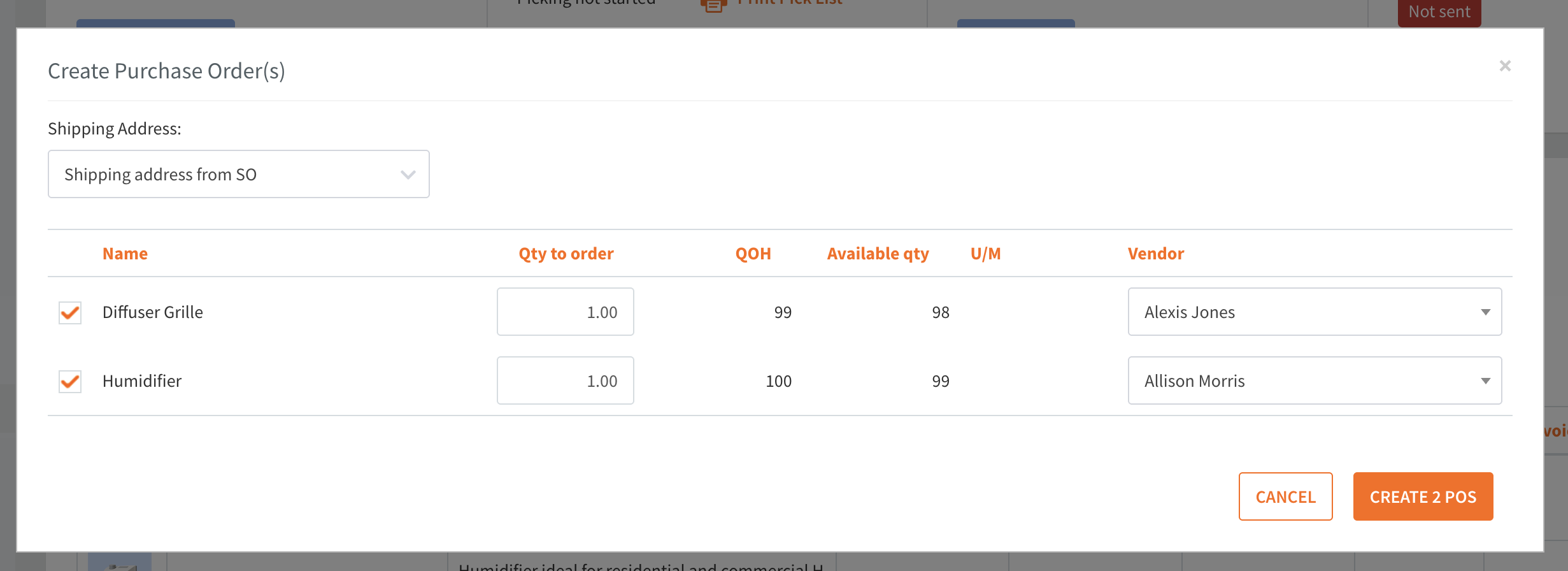
Best for: Dropshipping or replenishing items with long lead times. Instead of manual reordering, you can instantly generate vendor POs linked to your customer orders and keep fulfillment moving.
3. Table setup (two clicks to a custom view)
Every workflow is different. The Table Setup feature lets users control which columns appear on key screens like:
- Inventory List
- QOH Viewer
- Purchase Transactions
- Sales Transactions.
Open the Column Visibility icon (or Filters → Columns in transaction screens) to select which fields you want displayed. HandiFox automatically saves these preferences, ensuring that each login displays only the most relevant data.
.png)
4. Saved Views on Purchase and Sales transactions (two clicks)
If you regularly use the same filters or reports, Saved Views will become your new favorite feature. Set up your filters once, click Save View As, and access it any time with two quick clicks.
You can even make your view the default for future sessions or share it with your team for consistency. For detailed setup steps, check out the Saved Views in HandiFox Online guide.
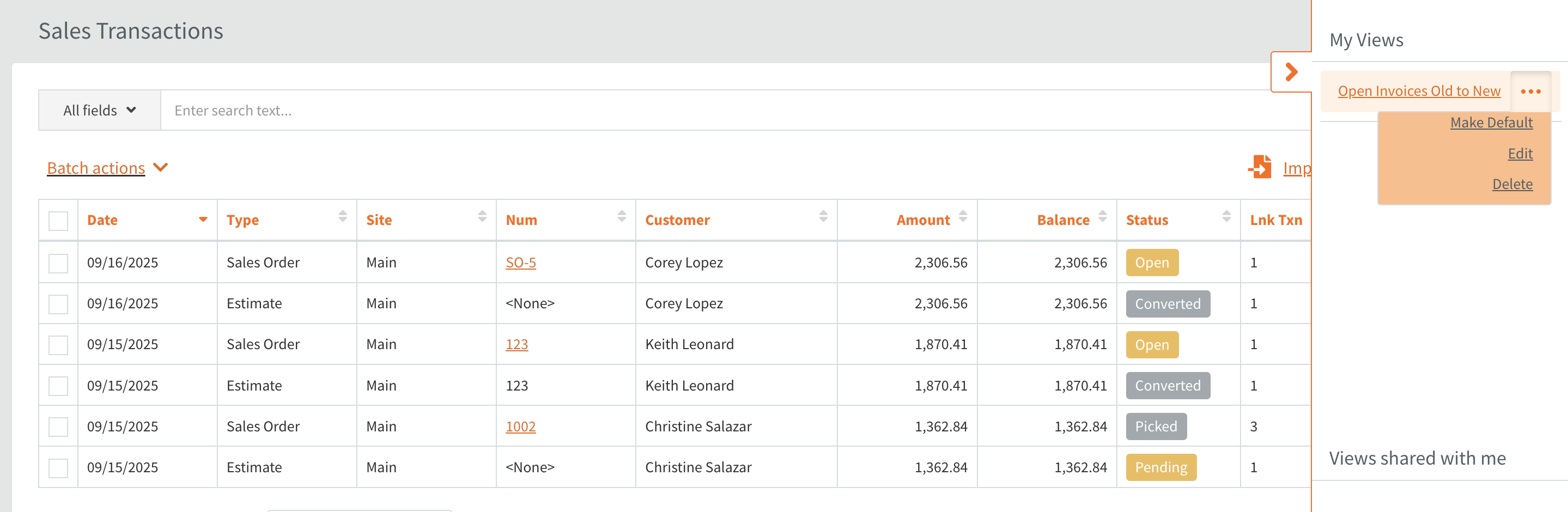
5. Assign units of measure via UoM Presets (one click)
When you buy, store, and sell in multiple units of measure, accuracy and speed matter. UoM Presets let you define base units and related ratios once, then apply them instantly to any item.
1. Go to Settings → Units of Measure → + Unit of Measure Preset to create a new preset.
2. Name it, define the base unit, set related ratios, and save.
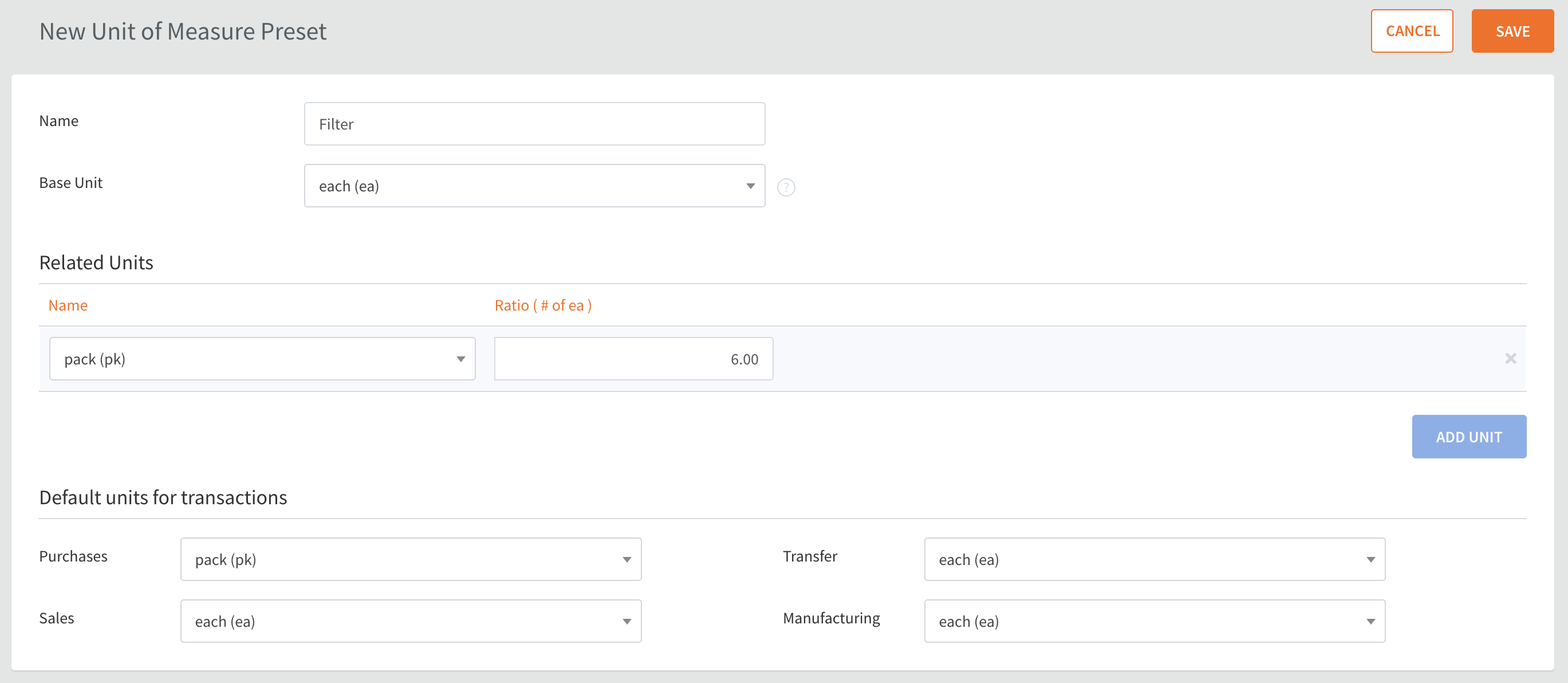
3. On the Item List, edit an item, and open the Units of Measure & Barcodes tab. Click Load from Preset, and pick the desired template from the dropdown.
.png)
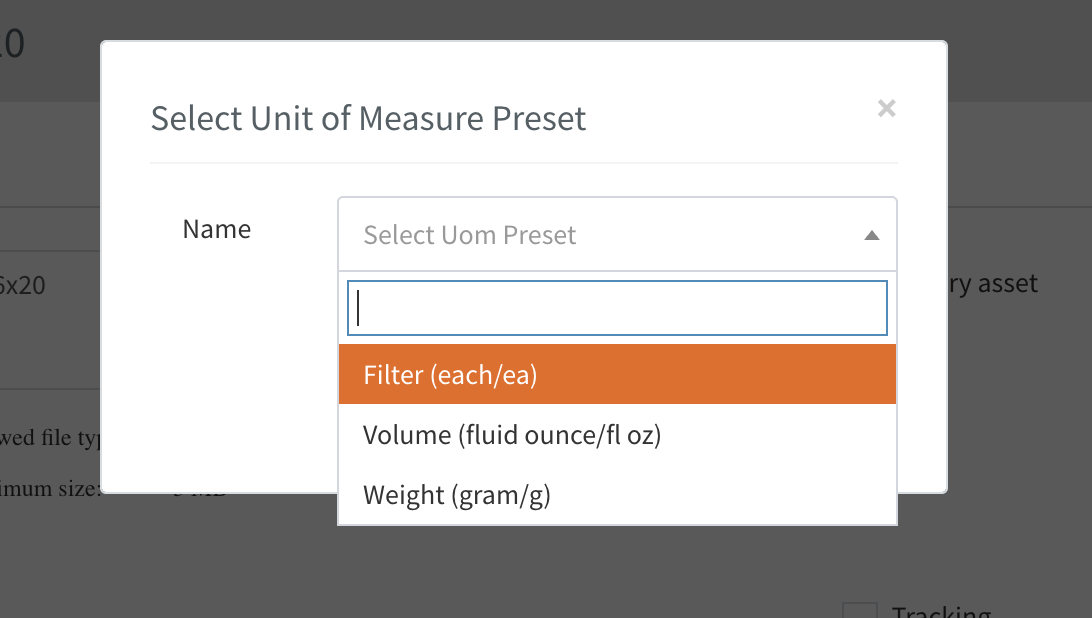
You can assign barcodes to each unit if needed—no manual entry, no repetitive setup.
Read the full Units of Measure in HandiFox Online guide to learn how to get the most out of this feature.
Work Faster with HandiFox Online
Small efficiency gains add up to significant time savings across daily operations. Features like Create+, Saved Views, and UoM Presets are designed to eliminate extra clicks, automate repetitive actions, and keep your data organized and accessible.
Start using these tools to their full potential and experience how much smoother your inventory and sales processes can run.
Try HandiFox Online free for 14 days or schedule a personalized demo to see how automation and simplicity come together in one powerful platform.



.svg)













